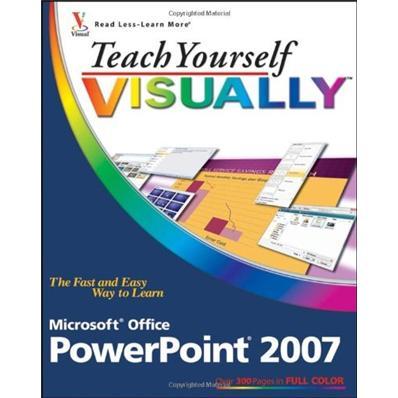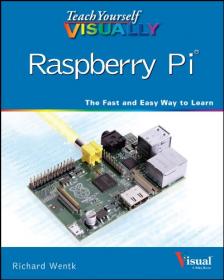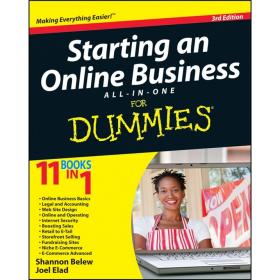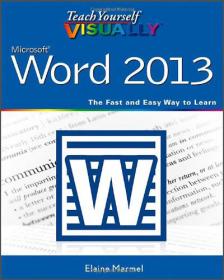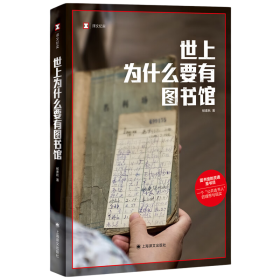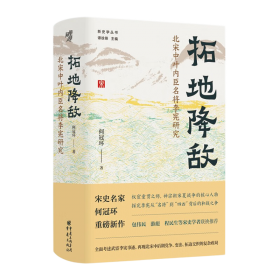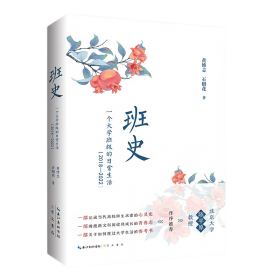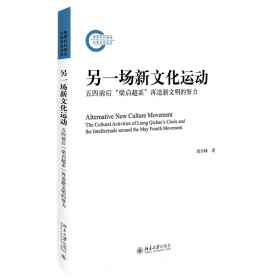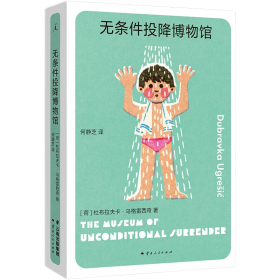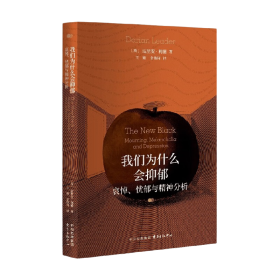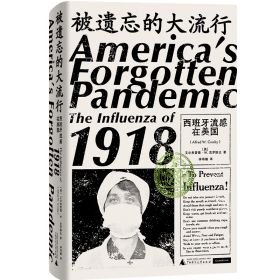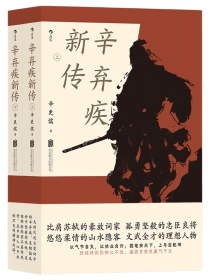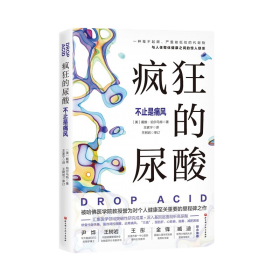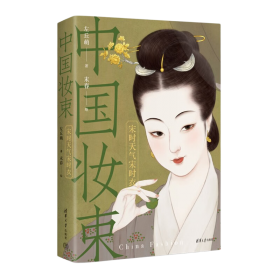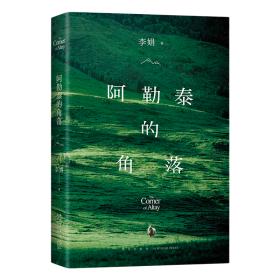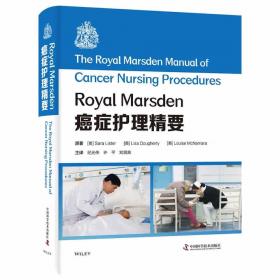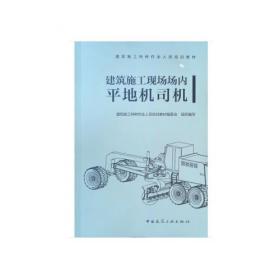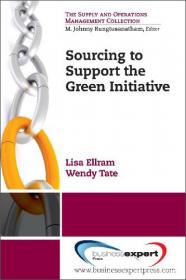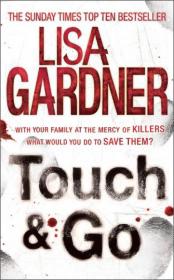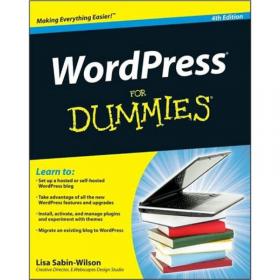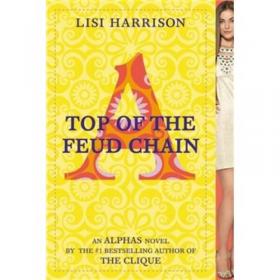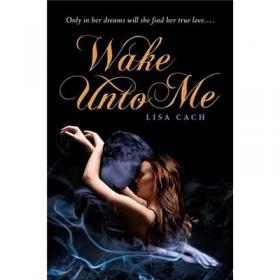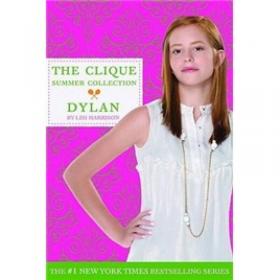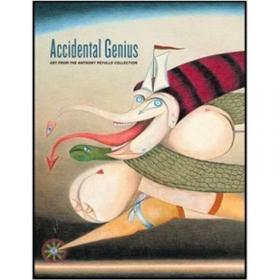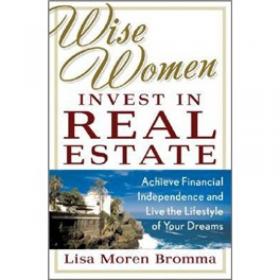客服电话
010-89648155
服务时间
客服咨询 8:00-21:00
纠纷处理 9:00-21:00
图书审核 9:00-18:00

 占位居中
占位居中